You will see the following on your screen.
Click Select your password
You will see a confirmation that your AU account is now activated
Then please go to adgang.au.dk. You can generate a new link by clicking on “I have forgotten my password”.
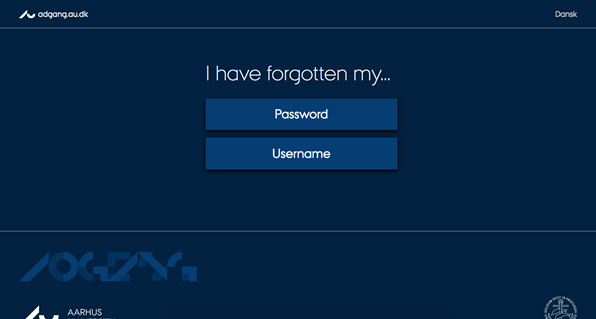
Enter your AU ID. Your AU ID can be found in the email you received from IC International Center <ic@au.dk> with the subject “Exchange Application for Aarhus University”.
Click Next
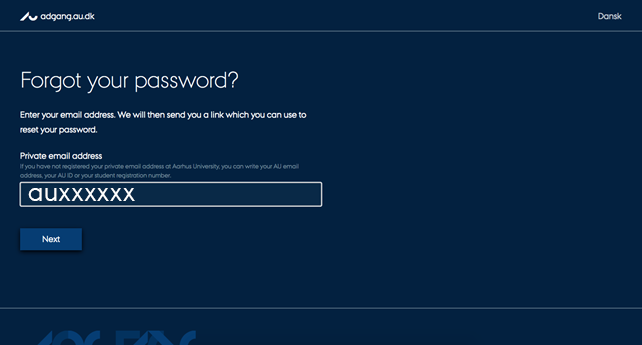
You will see a confirmation that an email has been sent.
The email will be sent to the email address that your home coordinator used to nominate you. The email contains a link to create a password. This link is active for 24 hours.
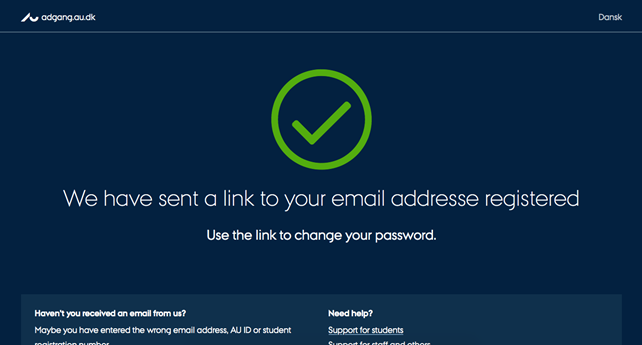
The email contains information on how to activate your AU account. Click on the link in the email, and then create a new password.
Fill in and click on “Change password”. Remember to check your spam or junk folder if you do not receive the email.
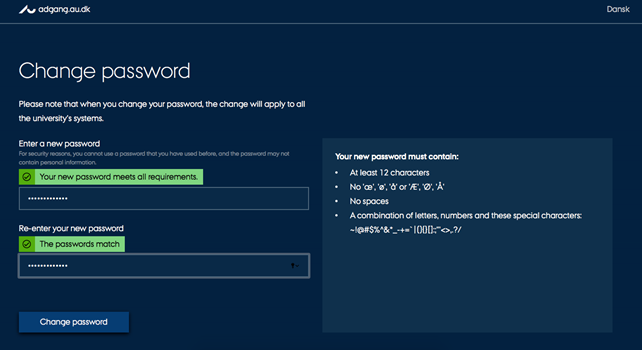
Note that you must use two-factor authentication when acessing Aarhus University IT services. Please read about AU's two-factor authentication here.
You can now proceed to https://au.moveon4.de/form/5c7d0032d97e904b768b4569/eng where you can submit your exchange application.
Write you AU ID: auxxxxxx@uni.au.dk and your password.
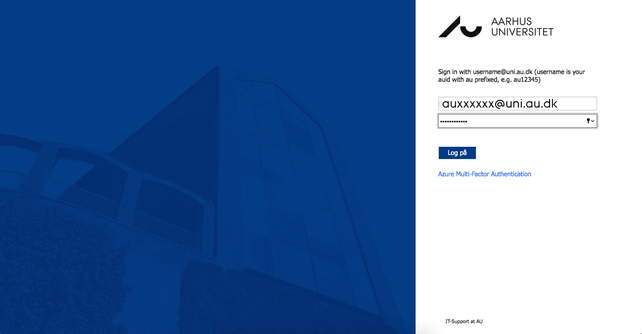
If you have trouble logging in, please ensure: